
Microsoft Store – How to Download Fonts in Windows 10 (2019)
If you Don’t Like your Default Font in your Windows 10 (Operating System), And you Wish to Use Different Fonts in your Operating System.
No Worries You can Download Fonts From Microsoft Store in your Operating System. This Feature is The Best one For Windows Users.
This Feature is Also Useful for Easily to Capture Some More Fonts For Your Windows Machine (Operating System). So let’s Begin.
Accessing The Font Store In Windows 10
If you want to Access the Store in your Operating System. You will Need to Click on “Start” Option. After that Hit the “Cog” on the Left in your Display to Access the “Settings” Page.
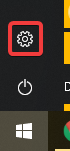
If you are In Settings Page, I will Recommend you to Click on “Personalization” Button.
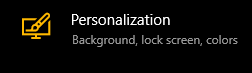
If you are in Personalization Page, On the Left Side you May See Fonts, Just Click on “Fonts” Option.
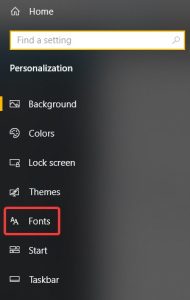
Read Also: Copy and Paste Text from Multiple Locations in Microsoft Word
If you Are Searching for More Fonts, Then you will Need to Hit On “Get More Fonts In Microsoft Store” Option.
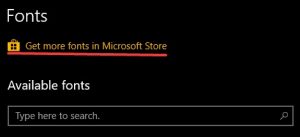
The Microsoft Store
After Hitting on the “Get More Fonts In Microsoft Store” Option. The Operating System will Automatically Open the Microsoft Store.
In the Microsoft Store, There will be More than 30 Fonts. You will Just Need to Pick From them. There are Many Fonts for Free, And Some of them May Require Little Charges to Download it.
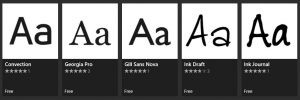
If you have Picked Font for your Operating System. Then I will Recommend you to Click on “Get” Option. to Download the Font For your Windows 10.
Read Also: Microsoft Office Macros Still No. 1 Malware Delivery
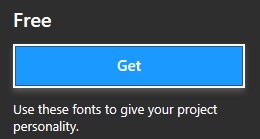
How to Download Font in Microsoft Store
If you have Clicked on “Get” Button, Automatically Your Operating System will Handles Everything for you. Such as Download The Font, And Installing it in your Operating System.
How to Remove Font in Windows 10
If you are going to Remove Fonts in your Operating System. Then you will Need to Go back on the Fonts Page.
In The Fonts Page, Scroll Down to the “Metadata” Option. Select the Font you want to Remove. Just Click the “Uninstall” Button.
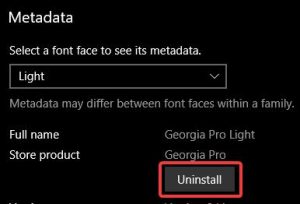
If you have Any Kind of Question you may Ask me Below in the Comment Section.
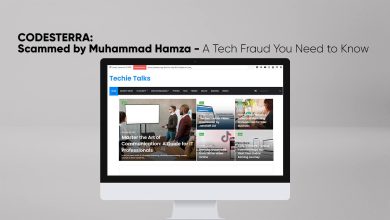



2 Comments