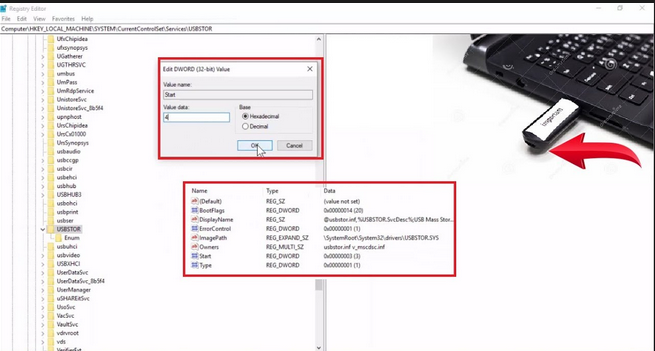
Windows 10 – How to Disable USB Drives (2019)
You may know that In upcoming Modern Laptops and Desktops. The CD And DVD Drives are Die out. And USB Drive is Becoming the Familiar Storage Device.
USB Drives are Commonly Used to Transfer Data from One Computer To another Computer. If you are Going to Save your Data, Then that’s Great opinion to Disable USB Drives on your Operating System (Windows 10)
How to Disable USB Drives From Windows 10
If you are Going to Disable USB Drives from your Windows 10 Operating System, Then you can do This on Both Window 10. Such as Windows 10 Home and Windows 10 Pro. You will Need to go Through the Group Policy Editor if you are Using Windows 10 Pro.
If you are Using Windows 10 Home. Then you will need to Go Through the Registry Editor. In Both Positions, You will Need Admin Rights to Disable USB Drives from your Operating System (Windows 10).
How to Disable USB Drive in Windows 10 Pro
You will Need to Open “Group Policy Editor” Page and Go to the Following Method:
Computer Configuration > Administrative Templates > System > Removable Storage Access.
For Removable Drive you will need to Select the Removable Disks Method, And Call on them for Write and Read Permission. This will avoid USB Drives From Connecting to your Operating System.
How to Disable USB Drive in Windows 10 Home
If you are going to Disable USB Drive in Windows 10 home, Then Simple Visit “Registry Editor” Go to the Following Method:
HKEY_LOCAL_MACHINE\SYSTEM\CurrentControlSet\Services\UsbStor
You may See the Value Named as “Start”. You will Need to Double Click on it to Edit it. , The Default value will be 3. I will Recommend you to Replace it with 4, Then click OK, and close the registry.
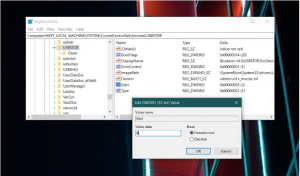
If you have Any Kind of Question you may Ask me Below in the Comment Section.
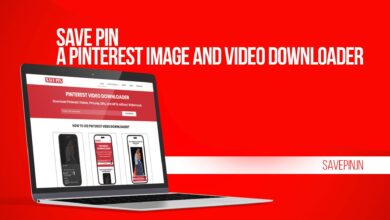
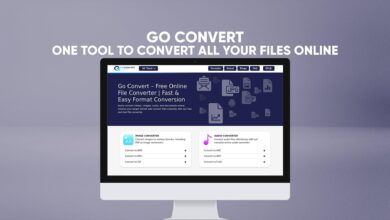


One Comment