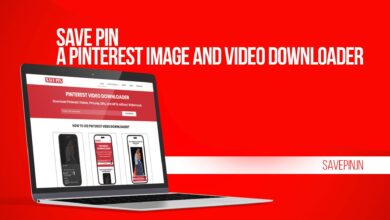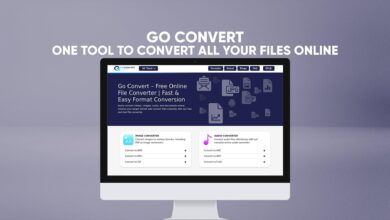You May Know that MacOS Provides Many tools to Help Their User’s to Identify it. No Matter If you are Going to Sell Out Your Mac or Want to Checkout. If Your Mac is Compatible with The Latest Updated of Software. That’s Very Easy to Check Out, Which Mac Model you Are Using or You Have.
Checking Mac Model
First I will Recommend you to Go for “Apple Menu” on your Mac Operating System Then Hit The “About This Mac” Option.

After Hitting The “About This Mac” Option, The MacOS will Automatically Open A new Window to Give you An overview of the MacOS. The Window Will Automatically Open the Overview tab That will Show you Which Model Your MacOS Is. You May See it in The Picture Below.
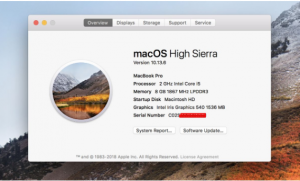
One of The Best Way is That to Copy the Serial Number of your MacOS And Go For Apple’s page for checking service and support coverage.
Read Also: Mac – How to Record Your Screen 2019

After Visiting the Web you may See the “Search Bar” over-there. Simple Paste the Serial Number of Your Operating System (MacOS) In the Search Bar then Click to “Continue” the Process. This Web will show you the Complete Details of your MacOS.
Read Also: Microsoft Windows 10 vs. Apple Mac OS X
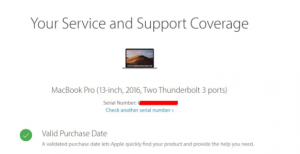
If You Have Any Question You May Ask In The Comment Section Below.