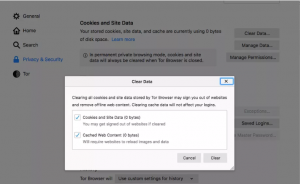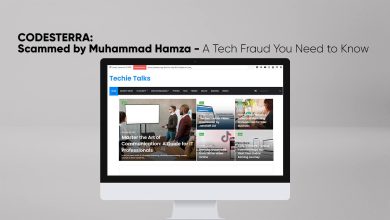How to Protect Privacy Online with Tor Browser
Many times you may want one of the well-protected browsers available online to protect your privacy, and don’t mind it may prevent you from using certain websites then you must try the Tor Browser, The Name Tor stands for The Onion Routing.
Adjust Your Tracking Settings
If you are going to see what servers your data is being bounced through, you will probably need to click on the Green lock option on the left side of the address bar.
Suppose if you are facing trouble getting the site to load properly you will need to adjust it by clicking on the “New Circuit for this Site” option, which will automatically reroute the data and possibly solve the issue.

When you install the Tor browser on your system, It will be set by default to private browsing mode, which will delete all cookies and website data when the browser is closed.
It will probably delete history when you restart it while using the “New Identity” function, which is the broomstick icon to the right-side of the address bar.
If you need to keep some of cookies or data, you can disable private browsing mode, Here is how you can:
Number 1: First, You will need to click on the three bars in the top-right corner of the screen, simply go to “Options” on windows operating system and “Preferences” on Mac operating system.
Number 2: After that click on the “Privacy & Security” on the left-hand menu on your screen.
Number 3: Here search for the “History” option in the main area and uncheck “Always use private browsing mode”. After all, simply restart your Tor browser.
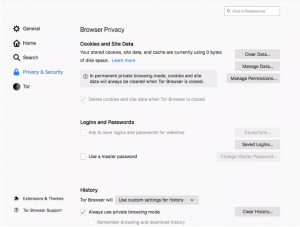
If you are going to manually delete cookies and other data during a browsing session:
Number 1: Go to the “Privacy & Security” option, on the first section of the page you may see “Browser Privacy” option click on it, after that “Cookies and Site Data” and tap on the “Manage Data…”
Recommended: Zero-Day Vulnerability Discovered in Tor Browser 7.x
Number 2: Here you will be able to use the “Remove Selected” button to remove data from a particular site and tap on the “Remove All” to delete all of it.
Number 3: On the “Browser Privacy” window, you can also click on the “Manage Permissions…” to specify what cookies must be blocked and allowed for individual sites. Enter in the URL after that select either “Block”, “Allow for Session” and “Allow”.
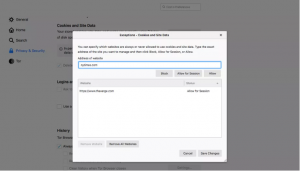
Number 4: Lastly, you will be able to select “Clear Data” to delete all cookies and data currently stored by the browser.