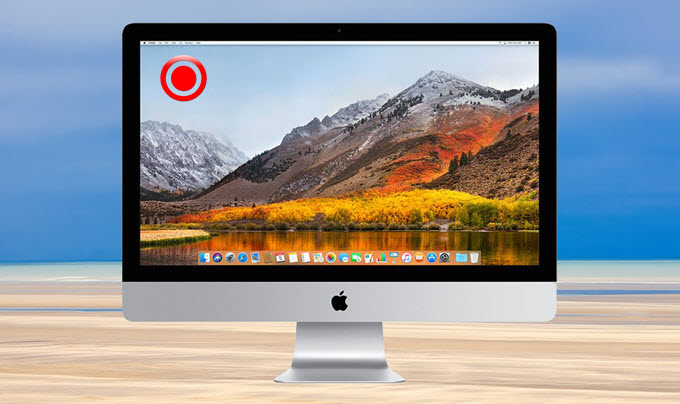
Whenever you wish to Make A Video of Your Screen In Mac Operating System, And You Have No Idea that how to Record your Screen in Mac Operating System Especially in New Brand Version of Mojave 10.14. There are Many Screen Recorder But I will Tell you About One of The Best One. And I will Teach you Step By Step That How to Record Your Screen in Mac Operating System.
Using Screenshot to Record Your Mac’s Screen
In MacOS Mojave The Best Screenshot App is Wire Of Recording Video in your Mac Operating System. This Is Brand New Feature to Add App in Mojave.
Step Number 1=>
In Step 1, You will Need to Open the Screenshot App While Using The Keyboard Keys, Press the Shift+Command+5.
Step Number 2=>
In Step 2, The App will be Shown as A Floating Toolbar at the Bottom of your Mac Screen.

Step Number 3=>
In Step 3, In The Floating Toolbar, there will be 2 Screen Recording Section. The First Section will Record your Mac’s Operating System Entire Screen. You can Choose this Mode with 4th Option From the Left of your Screen.
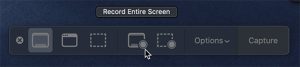
Step Number 4=>
In Step 4, The 5th Option is to Record a Selected Portion of your Screen in Mac Operating System. You Can Choose this Mode with the Icon Directly to the Right of the Icon for Recording the Entire Screen of your Mac Operating System.
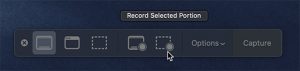
Step Number 5=>
In Step 5, If you have Chosen the “Record Selected Portion” Option. I will Recommend you to make a Selection on your Mac Screen to Announce that what Would be Recorded. After that, you will need to Click on “Record” Option.
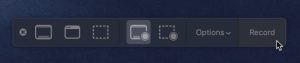
Step Number 6=>
In Step 6, If you Are Completely Done with Your Screen Recording, I will Just Recommend you to Stop the Screen Recording in the Menu Bar By Clicking on “Stop” Button.
Step Number 7=>
In Step 7, If you have Clicked on Stop Button, Then the Video will be Shown as Floating Thumbnail in the Corner of Screen in Your Operating System.
Even If you are Going not to Edited the Video, I will Recommend you to Wait For 30 Seconds for the Thumbnail to Die Out.
The Video Shill Be Saved in the Area Chosen under the “Option” in the Screenshot Toolbar.

If you have Any Kind of Question you may Ask me Below in the Comment Section.
Read Also: Microsoft Windows 10 vs. Apple Mac OS X
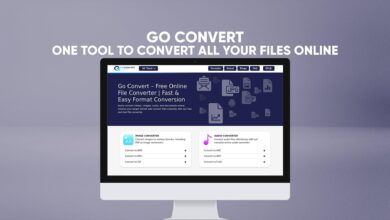
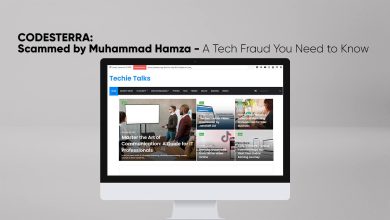


One Comment