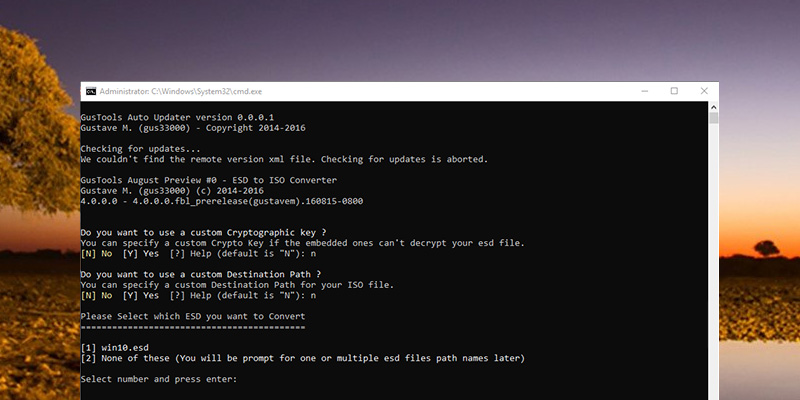
Convert ESD Files to ISO in Windows
Convert ESD Files to ISO in Windows: Hello, Everyone today i am going to share with you guys that how to Convert Electronic Software Download Files to ISO In Windows. Even-Though if you are going to create A Bootable Drive, Then First you will need to create an ISO file From the Extracted Content in Your Windows System. There are many free tools available that do all this for you with Just a few clicks.
How to Convert ESD to ISO While Using ESD Toolkit (Command Line)
Step No 1=> First you will need to Download ESD Toolkit After that you will need to extract the contents to a Folder of your Choice in your Windows System.
Step No 2=> In the second step you well be having the Electronic Software Download images files in the same Folder as the Contents Of Electronic Software Download Toolkit is Quite Helpful. After that Copy the Image file to the Electronic Toolkit Folder.
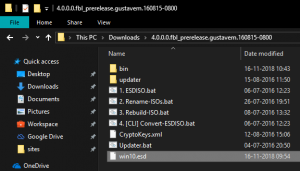
Step No 3=> In 3rd Step you will need to open the Electronic Software Download File while using Electronic Software Download Toolkit. For that you will need to drag and Drop hte Electronic Software Download File onto the “ESDIOS.BAT” After that you will need to open the File.
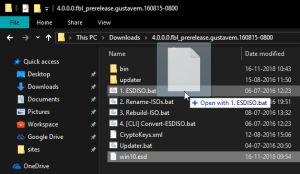
Step No 4=> In Step no Four you will need to Type N and after that press Enter In the Command Window.
Step No 5=> In the Step No five the Program will asks that if you want to use a Custom Destination for your ISO File. After that Type N And Enter the Enter key. Although if you want to Save the ISO File in the other Location then you will need to Type Y to Set the location.
Step No 6=> In Step No six the Electronic Software Download may ask you to Select the ESD (Electronic Software Download) File to Convert. Since the Program is opened with ESD (Electronic Software Download) File. This Shill be Listed in the Command Window in your Windows System. After that you will need to Type the Number Associated with the ESD (Electronic Software Download) File And After that Press The Enter Key. In the Case that Number will be One 1.
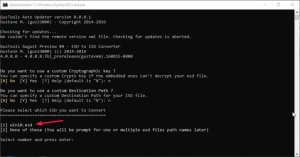
Step No 7=> In Step No 7 you will need to Select the File, Electronic Software Download Toolkit Shill Start the Conversion Process. That Process may take 30 Minutes, So Sit Back and Wait Until It’s Complete.
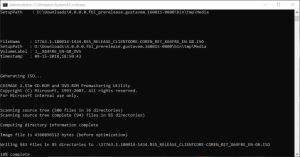
Step No 8=> In Step No 8 if you are don, The Program will be Closed Automatically. After that you can find the Converted ISO File in the Same Directory as the Electronic Software Download Toolkit.
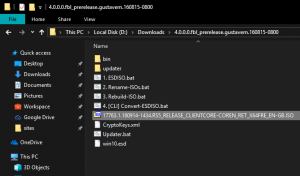
If you want You can Also use the ISO file to create a Bootable Windows 10 DVD/CD And USB.
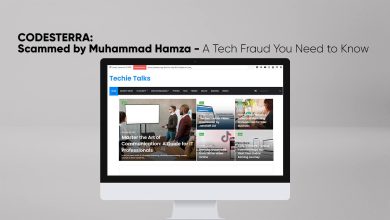



One Comment